Jakarta, Gizmologi – Resetting an Android phone is an important step to protect your personal data if your phone is lost or stolen. In this digital era, mobile devices store a lot of sensitive information, such as social media accounts, emails, and even banking data. Melalui fitur bawaan Android, yakni Find My Device, Anda dapat melakukan reset ponsel dari jarak jauh. This ensures that the data stored on your device does not fall into the wrong hands. Here is a complete guide on how to reset an Android phone remotely safely and easily.
It is also said that by resetting an Android cellphone remotely, you can immediately secure all the data and documents on the cellphone. If your cellphone is lost or stolen, you can easily reset it and delete all data and documents, so that the thief cannot access all the existing data. However, the thief got a cellphone that had been successfully reset.
Before getting into the technical steps, it is important to understand why this remote Android phone reset is so necessary. When a cell phone is lost or stolen, the person who finds it can try to access the data on it. Even though there are security features such as passwords or patterns, this does not guarantee that the data on the phone is completely safe. Remote reset can be a last resort to permanently erase all data from the device so that the person who finds it cannot access personal information.
Not only that, the remote reset feature is also useful if you want to sell or give your old cellphone to someone else but do not have direct access to the device. By doing a reset, you can ensure that all personal data is deleted before the phone changes hands.
Baca Juga: Cara Menjaga Privasi dan Data Smartphone di 2024
Langkah Mengaktifkan Fitur Find My Device sebelum reset Hp Android
Sebelum Anda bisa melakukan reset Hp Android jarak jauh, Anda perlu memastikan bahwa fitur Find My Device telah diaktifkan di perangkat Anda. This feature is part of Google's ecosystem that allows Android users to track, lock, or reset their devices remotely. To make sure this feature is active, follow these steps:
- Buka Pengaturan Akses menu Pengaturan pada perangkat Android Anda. This menu can usually be accessed via the gear icon on the home screen or in the notification panel.
- Select Options Keamanan Di dalam pengaturan, cari dan pilih opsi Keamanan atau Privasi. Di beberapa versi Android, Anda mungkin perlu mencari opsi Google terlebih dahulu, kemudian pilih Find My Device.
- Aktifkan Find My Device Pastikan opsi Find My Device aktif. This allows your device to be tracked and controlled remotely via a Google account.
In addition, make sure that the phone is connected to a Google account, has internet access, and GPS location is activated so that the tracking process can run smoothly.
How to Reset Android Phone Remotely
Setelah memastikan bahwa Find My Device telah aktif, Anda bisa melakukan reset jarak jauh kapan saja jika perangkat Anda hilang atau dicuri. You can do the following steps via computer, laptop, or other mobile device:
- Akses Find My Device Buka Find My Device di browser perangkat lain. Anda juga bisa mengunduh aplikasi Find My Device di ponsel Android lain.
- Sign in with Google Account Sign in to the same Google account that was used on the lost phone. Make sure you enter the correct credentials to gain access to the lost device.
- Track Devices Once signed in, the site will display a list of devices connected to your Google account. Select the device you want to reset. On the map, you will see the last location of the device if it is still connected to the internet and GPS.
- Select Options “Erase Device” Setelah perangkat terdeteksi, pilih opsi Erase Device atau Hapus Perangkat. By selecting this option, you will permanently erase all data on the device, including photos, videos, apps, and settings. Please keep in mind that after this process, you will not be able to track the device anymore.
- Confirm Deletion The system will ask for confirmation before deleting data. Make sure you are sure before proceeding because deleted data cannot be recovered.
Additional Security Tips After Reset
After resetting your device, there are a few additional steps you need to take to keep your account and personal data secure:
- Change Google Account Password To prevent unauthorized access to your account, immediately change your Google account password after performing a reset. This ensures that anyone who might gain access to your phone cannot log into your account.
- Report the Loss to Your Mobile Operator In addition to resetting your device, you should also report the loss of your phone to your mobile operator. They can help you block your SIM card to prevent unauthorized use.
- Enable Two-Step Verification To add an extra layer of security, enable two-step verification on your Google account. This will help prevent unauthorized access to your account even if someone has your password.
Resetting an Android phone remotely is a crucial step to protect personal data if the phone is lost or stolen. Dengan fitur Find My Device, Anda dapat dengan mudah melacak dan mereset perangkat dari mana saja. This step provides peace of mind, because you know that the sensitive information on your phone will not fall into the wrong hands. Additionally, always make sure to change your Google account password and report your lost device to your mobile carrier as an additional precaution. With these steps, you can keep your data safe and prevent misuse of your device.