Jakarta, Gizmologi – Maintaining the health of your laptop battery is important to ensure that your device's performance and durability remain optimal. Many laptop users strongly agree that the health of the laptop battery is one of the most crucial things and must be paid attention to. If the health of your laptop battery gets worse, this will have a big impact on the performance of your laptop and will definitely be very inhibiting and disrupting your productivity on a daily basis.
Some of the tips that we will summarize are also based on the steps provided by Windows. Therefore, here are some easy and simple ways to check the health of your Windows laptop battery easily, and all the recommended methods are the safest and easiest ways to do it.
Baca Juga: Warna Lingkaran Hijau, Tosca, dan Biru Pada Fast Charging Samsung, Apa Bedanya?
Using Command Prompt
It could be said that this method of checking the health of a laptop battery is a method that most laptop users definitely don't know about. In fact, many people are still confused about how to activate the workstation command on a laptop. However, don't worry, because here are some easy steps you can take:
-. Open Command Prompt: Press Windows key + R to open the Run dialog box, type cmd, and then press Enter.
-. Battery Report Command: Type powercfg /batteryreport and press Enter. This command will generate a laptop battery health report which is stored in your user directory.
-. Access Report: Open File Explorer and navigate to your user directory, usually at C:UsersUserName. Look for a file named battery-report.html and open it with your browser.
This report provides detailed information about the battery design capacity, full charge capacity, and battery usage history. You can see the difference between design capacity and full charge capacity to see how much your battery has degraded, giving you an idea of the current health of your laptop battery.
Using Windows Settings
Well, apart from using Command Prompt, you can also use Windows Settings to check the health of your laptop battery. This method is the most frequently used method by all laptop users, because this method only requires you to open the settings and look for the battery menu. Therefore, here is an easy way that you can do:
Open Settings: Click the Start button and select Settings or press Windows + I.
Select System: In the Settings menu, select System.
Battery: On the left, click Battery to see battery usage and tips for extending battery life.
Using Third Party Apps
Some third-party applications can provide more detailed information about the health of your laptop battery. However, you have to check and pay attention to all the existing applications, because when you download the wrong application or use an unofficial page, your laptop will be at greater risk of being attacked by viruses and things involving existing cybercrime.
However, using third-party applications does seem easier to monitor the health of your laptop battery, because those who develop them also design an interface that is relatively easy for users, and it is certainly different when using the Command Prompt that was recommended the first time, because the display on the Command Prompt is indeed quite solid and monotonous, and you have to read carefully to be able to find out the health condition of your laptop battery.
Here are some third-party applications that you can use to check the health of your laptop battery:
- BatteryInfoView: A free application from NirSoft that provides comprehensive information about your battery, including capacity, wear level, and more.
- HWMonitor: This application monitors various hardware components including the battery, providing information on the temperature, voltage, and health of the laptop battery and other components.
Tips for Maintaining Battery Health
- Avoid Overcharging: Try not to leave the laptop connected to the charger for too long after it reaches 100%.
- Use Power Saving Mode: Enable power saving mode when not using heavy apps to reduce the burden on the battery.
- Maintain Laptop Temperature: Avoid using the laptop in hot places or in direct sunlight to prevent overheating. If this happens, the hot temperature can have a direct impact on the battery.
By following all these tips, you can easily maintain the health of your laptop battery. In fact, small things like not overcharging can directly maintain the health of the laptop battery, and this is one of the actions that is often overlooked by laptop users.