Jakarta, Gizmologi – Instagram Archive was deliberately created by Instagram so that they can save all the memories that have been created using Instagram. However, some users have complained that the saved archives have disappeared. Therefore, there are many users who are looking for ways to backup Instagram archives, to back up what is considered important or memorable.
It has garnered a lot of attention from users who are disappointed that the archives they have saved have disappeared, and quite a few of them feel lazy about backing up their Instagram archives using other applications. However, this method is the only way that can be done. Using other applications is indeed an option, especially cloud applications which are specifically designed to store various documents or photos that you consider important.
Quoting from CNN International, this problem could occur due to a bug that damages several versions of Instagram. This is the source of many users losing their Archives, and Instagram itself promises that it will resolve this issue as soon as possible.
However, there are several Instagram archive backup tips that you can follow so that you don't save and back up all your archives. Therefore, here are some tips that you can do before knowing how to backup Instagram archives.
Also read: Three New Instagram Features in August 2024, Make Reels & IG Feeds Better
Tips Before Backing Up Instagram Archives
The first tip is that you can start by selecting all the archives that we want to save and backup. Usually, you can choose a photo or video that you think is important or evidence of an important moment in your life. So, you don't have to save all your archives. In this first tip, you can say that you can curate all the photos and videos that are already in the Archive.
Prepare an application outside of Instagram that you consider safe. For example, you can use Google Drive, Google Photos, or maybe you can use Dropbox. Apart from these three applications, there are now many safe applications for you to back up, and you can choose and make sure you choose a trusted cloud application.
If you really want to always use Cloud applications, then you can start providing more costs to get a larger storage capacity. Usually, for users who use the free features, a small capacity will be provided, for Google Drive they usually only provide 15GB, and for Dropbox they only provide 2GB. Therefore, getting a large capacity and spending more money is often used by users.
How to Back Up/Backup Instagram Archive
Below we will explain how to backup Instagram archives easily and safely using several Google applications and also Dropbox:
- Google Drive
- Open the Instagram application
- Go to Profile and go to the Archive menu as usual
- Select a photo or video from the Story and Feed menu
- Then, you can click on one of the photos or videos and press “The Three Dots” are located at the bottom right
- Click “Download” and you can immediately move to Google Drive
- Create a new folder (Optional)
- Tap the symbol “+” and select the photo you have saved
- If so, upload and wait for the upload process to complete.
- Google Photos
- Open the Instagram application
- Go to your profile and go to the Archive menu as usual
- Select Photos or videos from the Story and Feed menu
- Download the photo or video you choose
- Sign in to Google Photos
- Enable features “Backup” on the top right
- Wait for the backup to complete.
- Dropbox
- Open the Instagram application
- Go to your profile and go to the Archive menu as usual
- Select photos and videos from the story and feed menu
- Download all the archives you have selected
- Once done, log in to Dropbox
- Create an account (If you don't have an account yet)
- Then, you can create a folder (Optional)
- Upload all the photos and videos you have downloaded on Instagram
- Finished.
These are three easy ways to backup Instagram archives that you can do using Google Photos, Google Drive, and also Dropbox. Also make sure you have an account on each application you want to use to back up the Archive. If you choose another application other than the three applications that we have recommended, then you can easily follow the instructions provided by the application that you are using.
(Louis)